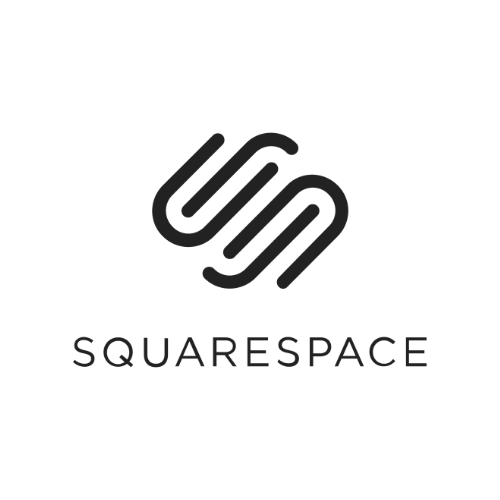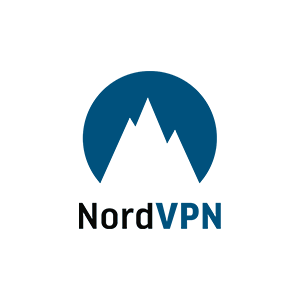Apple was the first to truly popularize the touchpad (or trackpad, as Apple calls it), and most importantly, make it good. Over the years, the company enhanced the experience with a handful of features, such as multi-finger gestures or haptic feedback. Windows alternatives have struggled to keep up.
While touchpads in laptops have improved in Windows laptops, there are few external options to compete with the supremacy of the Apple Magic Trackpad 2, a definitive Mac accessory, until now. I got some early hands-on time with Hyper's HyperSpace Trackpad Pro, a Windows-based touchpad that—surprisingly—surpasses Apple’s hardware.
Meet Your Match
The HyperSpace Trackpad Pro's main goal is to provide a high-quality Windows alternative to the Magic Trackpad. That's easy to check off. It has a pretty design, housed in a CNC metal chassis that feels superb. It resembles the Space Gray Magic Trackpad, featuring dark silver sides and a black trackpad glass surface. It charges via USB-C next to the manual power button on the back and can connect via cable or Bluetooth. It's more or less the same size as the Magic Trackpad.
It's performance that really matters. It has a 240-Hz report rate (otherwise known as polling rate), which is what gives you that smooth cursor movement, matching the rate of the Magic Trackpad. That might not sound impressive compared to the high-end 1,000-Hz gaming mice, but for a touchpad, it feels super smooth. I'm happy to report that when it comes to the basics of swiping, clicking, and navigating, the HyperSpace Trackpad Pro feels every bit as precise and smooth as Apple's hardware. It works right out of the box and really elevates what you can do on Windows.
Like the Magic Trackpad, the HyperSpace is entirely haptic-based, meaning that when you click down, there's no physical button being depressed. Instead, you get the reverberation of the haptics, which accurately simulates the feeling of clicking. One of the benefits of this is that every part of the surface is clickable, unlike mechanical dome switch touchpads. You also get the ability to customize every aspect of the surface and the click itself, which is where Hyper ambitiously attempts to take the Trackpad Pro beyond the competition with its Hydra Connect software.
Steep Learning Curve
My first impression of the HyperSpace wasn't good. To say there is a steep learning curve, which the folks at Hyper warned me about, is an understatement. After plugging it in and attempting to click on an icon on my desktop, I assumed I had a defective unit. Trying to click kept pulling up the right-click menu, and the click itself felt inconsistent.
I learned that I had been accidentally triggering the Deep Click mechanism. Push lightly, and you'll get the standard click. Add more pressure, and it'll trigger the Deep Click, which can be assigned to a secondary function (right click by default). Distinguishing between these two clicks at the start is really difficult. Even after spending some time trying to familiarize myself with them, I wasn't making much progress.
The problem is the default settings in the Hydra Connect app. Under the settings, you can change the Effect Intensity and Haptic Sound of both the Single Click and the Deep Click; once I turned the intensity down, it was far easier to distinguish between the two. Before long, I was confidently accessing the Deep Click. I wish there were a way to turn off Deep Click altogether, though, as I still found myself accidentally deep clicking at times, especially when clicking and dragging.
The HyperSpace Trackpad Pro can do much more than that. You can do a two-finger or three-finger Deep Click, which can be assigned to separate actions. You can set up Action Zones along the sides of the trackpad's surface—there is a host of different setups, with one, two, or four zones. This is where the endless customization comes into play, and the amount you're willing to invest will determine how much you get out of this. You can select any of the available apps, which already include Google Chrome, Microsoft Office apps, Adobe Premiere Pro, and Figma, and then set the Deep Click and the Action Zones.
For example, with Google Chrome, you do things like open a New Window, open the Home Page, or the Bookmarks Manager with the Deep Clicks. Meanwhile, you can assign things like Page Scroll to the left and right Action Zones. You can even create new actions and assign them to whatever you want.
A power user will benefit most from all of this, especially with highly complicated apps like AutoCAD or Blender, though I imagine it will take a lot of commitment for a professional to get away from relying on keyboard commands. The usefulness of the HyperSpace Trackpad Pro and Hydra Connect software depends on your willingness to embrace using the touchpad instead of the keyboard. I found that a tricky proposition, though I'm already used to multi-finger gestures, especially for Back and Forward, or Page Scrolling. I'll keep using the touchpad to see if I can adjust my habits enough to make full use of the Deep Clicks and Action Zones.
Early Days
I ran into some issues with the HyperSpace, some of which can be chalked up to this being early days in terms of the software and implementation. Although the product Hyper sent was a full production unit, I couldn't get the left Action Zone to work for a Page Scroll function in Google Chrome.
I also found it a bit confusing to set up actions, as some are app-specific and some are not. You have to scroll through a long list of actions to select, some of which are tied to certain apps. For example, New Video Call is a listed action, but it's not indicated which app it's tied to. It could be much better organized. Other parts of the software are still in progress, such as the Hydra Connect menu, which says “coming soon.”
Also, the basic functionality of the HyperSpace Trackpad Pro is technically supported on Macs, though I couldn't get it to work, as my MacBook was registering it as a keyboard instead of a touchpad. That seems like something that could be fixed in the future.
The HyperSpace Trackpad Pro was announced at CES earlier this year, but Hyper is launching a crowdfunding campaign on Kickstarter starting next week on October 14, with special early bird prices that offer a significant discount. You can get the Trackpad Pro for $90 if you contribute to the campaign, with an estimated arrival of December 2025. We at WIRED don't recommend Kickstarter products, so I suggest holding off until official sales begin post-Kickstarter in the first quarter of 2026. Hopefully, by then, some of these software issues will be resolved.
The actual retail price is $150. That's $30 more than the Apple Magic Trackpad 2 and a top-of-the-line mouse like the Logitech MX Master 4 (9/10, WIRED Recommends). It's a lot to ask, but it might be worthwhile if you're compelled by Hyper's vision of a more capable trackpad.