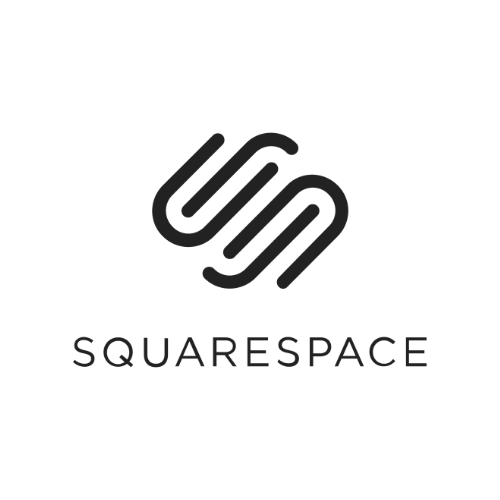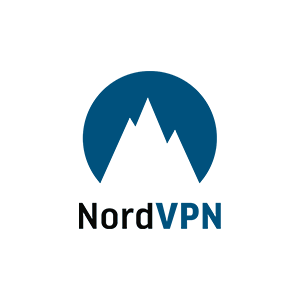If I’ve learned one thing from listening to the entire back catalog of the excellent podcast Real Survival Stories, it’s this: Whether you’re mountain biking Californian trails or kayaking the west coast of England, the proverbial, you know, can hit the fan really fast. When an adventure flips unexpectedly into an emergency situation, the one thing you definitely want is a way to summon rescue, even when you're far from cell networks.
Until now, tapping into off-grid comms meant carrying a dedicated satellite messenger. But alongside competitors like Google and Apple, Garmin—makers of the best outdoor sports watches—have made it possible to have satellite safety back up strapped to your wrist 24/7. The new Garmin Fenix 8 Pro now packs Garmin’s inReach satellite communication smarts, including satellite-powered text messaging, location check-ins and Emergency SOS–a virtual flare that hails assistance via Garmin Response. Here's how to use it.
What You Pay For
First off, you must know that the new Fenix 8 Pro is $200 more than the original Fenix 8. You also need an inReach subscription plan, which starts from $8 per month and rises to $50 per month for the top tier. Picking the right plan depends on how many messages you want to send and how much you plan to use the live tracking.
All inReach packages include the Emergency SOS and LTE services and require a 30-day commitment. Monthly subscriptions are available, and if your tracking or communication needs change, you can also move up or down tiers. For situations when you’re without your phone but still have network coverage, there’s also phone-free LTE calls, voice messages, text messages, and live tracking.
How to Set Up Satellite Comms
From setup to send, I put the new satellite and LTE tools to the test using the Fenix 8 Pro 51-millimeter AMOLED. You need:
- The Garmin Fenix 8 Pro
- A smartphone with Garmin Connect and Garmin Messenger apps installed
- A Garmin account (that you sign into on your phone and watch)
- A Garmin Messenger account, linked to your phone number
- An inReach/satellite service plan–a free trial can be activated during setup
The initial setup is a bit of a faff, involving multiple Garmin apps, creating an account within Garmin’s inReach platform, and lastly, deciphering which subs package you need. Still, the whole process took about 15 minutes and can be done on your phone and the watch. You'll consider that time well invested if you find yourself stuck in a ravine, being circled by predators, in need of help.
Once you’re set up, most of what you need to do can be done on the watch. Though some things like managing emergency contacts, adding Messenger contacts, and choosing who to notify when you start live tracking is done in either the Garmin Connect or Messenger app.
Choose Your Weapon: LTE vs. Satellite
Provided you’ve paid for the right account, the watch has three ways to deliver the services: via your Bluetooth connected phone, via LTE, or via satellite.
On the watch you can toggle between LTE, Satellite, Auto, All, Both, or None. Phew.
In Auto mode, it’ll try to use phone, then LTE, then satellite. So Auto feels like the smart way to go, leaving the watch to do its thing in the background. But if you need to flip it on the fly, it’s really simple to do. The LTE tools use Garmin’s LTE network so you don’t need to mess around with a separate data plan. That’s a big tick. They also work across regions.
They essentially turn your Fenix 8 Pro into a mini-phone on your wrist. However, this is more about safety services than adding fully functioning phone-free smartwatch tools. It’s good for updating friends, family, and crew when you’re heading off for runs, rides, and hikes, less so for regular daily comms. Also, if your phone gets no bars, your LTE watch won’t either.
That’s where the satellites kick in, plugging gaps where there's no cell network on more remote adventures. You’ll need a clear view of the sky and you must hold your arm in a specific way to send and receive messages. The Fenix 8 Pro also doesn’t continuously check for new messages like the Garmin inReach devices.
| Features | Satellite | LTE |
|---|---|---|
| Emergency SOS | Y | Y |
| LiveTrack | N | Y |
| Location check-ins | Y | Y |
| Text messaging | Y | Y |
| Live two-way voice calls | N | Y |
| Voice messaging | N | Y |
| Weather | N | Y |
| Incident detection | N | Y |
How to Send Messages and Make Calls
Text messages can be sent from the watch via LTE or satellite. The latter is a bit more complicated.
If the watch fails to find a connected phone or LTE uplink, it’ll send via satellite, which requires you to make sure you’re pointing your wrist towards the satellite in a specific position. The watch offers you an easy-to-follow animated guide to walk your through the connection process.
In my tests, this could take 10 to 30 seconds, and you need clear skies. Once connected, the watch will send and receive any messages. Typing messages on the watch is difficult. The small, fiddly watch keyboard has autocomplete, but I still found it a struggle for big/cold/gloved fingers. You won’t want to tap out long missives either.
Luckily, you can create custom quick text messages.
Text recipients get your message from a random Garmin number, but they can reply without downloading the Messenger app.
To send voice messages and use live calling, your family, friends and crew will need the Garmin Messenger app. That’s not a big ask for a handful of key contacts, but you probably won't be using the Fenix 8 Pro to voice-message a grandparent to wish them a happy birthday.
The Garmin Fenix 8 Pro’s built-in mic and speaker handle the audio for calls and voice messages with passable quality at both ends. My guinea pig said the call came through clearer than a Ring doorbell. But the watch speaker is very tinny. It's OK for short comms, but you probably won’t want to use it for long chats.
Contacts who aren’t on Garmin Messenger also receive voice message transcriptions via their phone’s regular text message system, along with a prompt to download the app to listen to the audio note. In testing, it can feel a bit spammy—like one of those “Hey it’s your dad, click this link” scam attempts.
Live Tracking and Check-Ins
Garmin’s LiveTrack uses LTE on the watch, or via a connected phone, to let people follow your adventures on a map in real time. You can set live tracking to automatically start for every workout (for your family's sake, maybe don’t do that) and choose who you want to alert.
You need to add people to your LiveTrack contacts in the Messenger app first. You can then select them on the watch.
Those on the receiving end get a notification via SMS or email, to say you’ve started with a link to a map with your live location. They can message you words of encouragement, or let you know your dinner’s getting cold. Check-ins let you tell people you’re OK. They’re quick and easy to send in about four taps. Hold the top left button, select the Messenger app, and tap the middle Check In icon. From there you can choose from a selection of short, preloaded messages to send along with your location.
SOS Emergency
If you’re really in a lot of trouble, with just two button taps, you can trigger an Emergency SOS to Garmin’s 24/7 staffed emergency response center—first using LTE, and if that fails, via satellite. This crucially has to be simple to do under duress. And it was.
Finally, there’s incident detection, which detects potential accidents (like a fall or crash) while you’re running, cycling, or walking. This automatically sends your live location to chosen emergency contacts set up in the Garmin Connect app. You can also manually trigger an alert if you feel unsafe. That’s dead handy for those more frequent adventures in the urban jungle.
A Word of Caution
Recent studies have shown that satellite communications often leave sensitive data exposed and unencrypted. Some companies, like T-Mobile and AT&T, have moved quickly to protect their users' data in response to these reports. However, researchers found that it was possible to pull information as sensitive as a user's phone number and content of calls and texts from satellite communications.
Hopefully, your LTE provider has already moved to encrypt data in response to these reports. And in a real emergency, you probably don't care who is able to read your texts. However, it's worth considering if what you're about to share is worth possibly exposing your personal cell phone number to hackers.
Satellite communication devices also aren’t welcome everywhere. In many countries, the use of a satellite messenger is regulated or outright prohibited. You can check the list of prohibited countries here, but Garmin notes that this list is constantly being updated.
We asked Garmin if wearing a Fenix 8 Pro overseas could get you arrested, and a spokesperson told us:
You have been warned.
Power up with unlimited access to WIRED. Get best-in-class reporting and exclusive subscriber content that's too important to ignore. Subscribe Today.