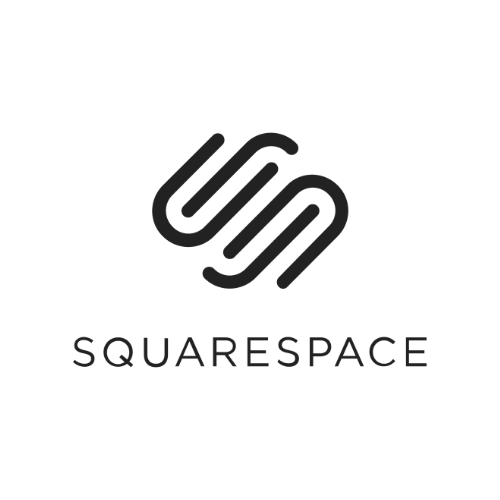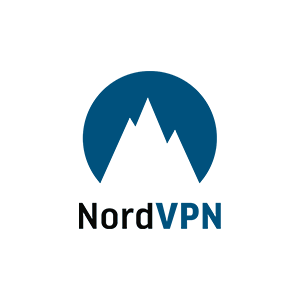You've heard of "inbox zero." Now it's time to master the art of "tab one." While you're composing a Google Doc, you can search the web and pull in sources and images without leaving your project or opening another browser tab. You do it with a feature called "Research," and it also makes citations very easy. Whenever you select a source to cite, the feature automatically adds a footnote with an article headline, its publish date, and a link.
You'll need to be using the desktop version of Google Docs in "online" mode to make it work.
- In an open Google Doc, click on "Tools" and select "Research." This will open a Research sidebar on the right side of your document.
- Click in the search box and select your search parameters. "Everything" searches the web, "Images' searches Google Images, "Scholar" searches research papers, and so on.
- Search and find an article you'd like to cite or link to. Mousing over a search result and clicking "Cite" will add a superscript number to your text and a footnote at the bottom of the document.
- For image results, just drag and drop the picture you want into your document from the sidebar. It will add the image to your page, plus a superscript number and a source link to the bottom of the page.
- To delete a footnote, simply delete the superscript number in your text. This will delete the corresponding footnote and reorder any subsequent footnotes accordingly.